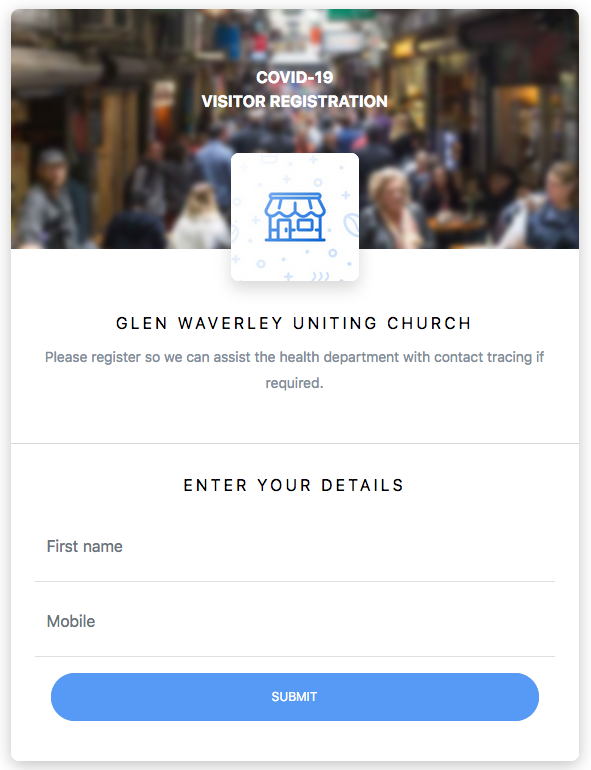|
Size: 963
Comment:
|
Size: 1162
Comment:
|
| Deletions are marked like this. | Additions are marked like this. |
| Line 9: | Line 9: |
| * For those unable to do this for whatever reason, the church has two iPads set up for the purpose, normally left in the outer vestry for Sunday morning. | |
| Line 10: | Line 11: |
| * Tap on the Safari icon. {{attachment:SafariAppIcon.png| |align="middle"}} This starts the web browser, already set to go to the Rewardle web page. * Enter the first name and mobile number, and click submit. |
* Tap on the Rewardle icon. {{attachment:RewardleIconSmall| |align="middle"}} This starts the web browser, and goes to the Rewardle web page. * Enter the first name and mobile number, and click {{attachment:SubmitButton.png| | align="middle"}} submit. |
Check in with Rewardle
- The QR code for the Rewardle system is simply a URL (link) to their web page and their site number for us.
This link has the same effect: https://visitor.rewardle.com/KLZBH
However you get there, the check in screen looks like this:
- For a phone, point the camera at the code, tap on the message about connecting, and enter the details on the web page that appears.
- For those unable to do this for whatever reason, the church has two iPads set up for the purpose, normally left in the outer vestry for Sunday morning.
- To help other using the church iPads:
Tap on the Rewardle icon. RewardleIconSmall This starts the web browser, and goes to the Rewardle web page.
Enter the first name and mobile number, and click
 submit.
submit. - If the person only knows their land line number, enter it preceded by "03".
To move to the next person, tap on the Reload button
 at the top of the screen.
at the top of the screen.
 The Glen Waverley Uniting Church PSALTER
The Glen Waverley Uniting Church PSALTER