|
Size: 509
Comment:
|
Size: 658
Comment:
|
| Deletions are marked like this. | Additions are marked like this. |
| Line 5: | Line 5: |
| 1. Log in to https://www.my.telstra.com.au/myaccount/home | 1. Log in to https://www.my.telstra.com.au/myaccount/home |
| Line 7: | Line 7: |
| 1. Click on Webmail (right hand panel) 1. Click on Settings (upper right above the emails) 1. Ignore Profile and Click on Mail in the left hand panel 1. Click on Safe senders in the list under Mail in the left panel. 1. Enter "@gwuc.org.au" in the box next to "Add email address", and click Add. 1. Logout (top right) |
2. Click on Webmail (right hand panel) {{attachment:BigPondSafeSender2.png}} 3. Click on Settings (upper right above the emails) {{attachment:BigPondSafeSender3.png}} 4. Ignore Profile and Click on Mail in the left hand panel {{attachment:BigPondSafeSender4.png}} 5. Click on Safe senders in the list under Mail in the left panel. {{attachment:BigPondSafeSender5.png}} 6. Enter "@gwuc.org.au" in the box next to "Add email address", and click Add. 7. Logout (top right) |
How to add GWUC as a safe sender to a BigPond account
1. Log in to https://www.my.telstra.com.au/myaccount/home 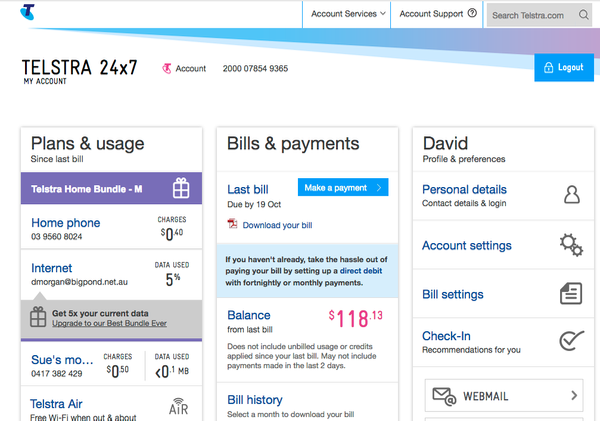 2. Click on Webmail (right hand panel)
2. Click on Webmail (right hand panel) 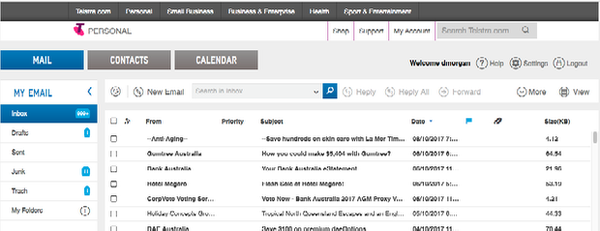 3. Click on Settings (upper right above the emails)
3. Click on Settings (upper right above the emails) 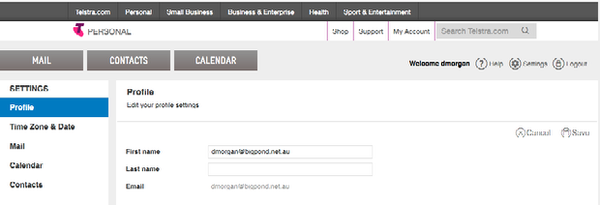 4. Ignore Profile and Click on Mail in the left hand panel
4. Ignore Profile and Click on Mail in the left hand panel 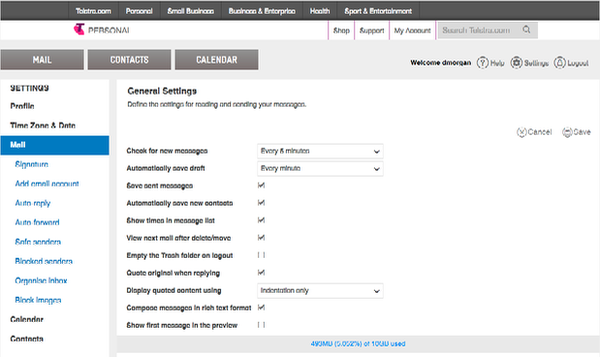 5. Click on Safe senders in the list under Mail in the left panel.
5. Click on Safe senders in the list under Mail in the left panel. 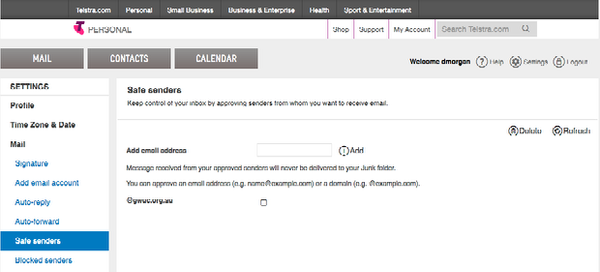 6. Enter "@gwuc.org.au" in the box next to "Add email address", and click Add. 7. Logout (top right)
6. Enter "@gwuc.org.au" in the box next to "Add email address", and click Add. 7. Logout (top right)
 The Glen Waverley Uniting Church PSALTER
The Glen Waverley Uniting Church PSALTER